Download PES 2013 Reborn Patch 2.0 New Update August

Download PES 2013 Reborn Patch 2.0 New Update August - Certainly exciting to play soccer on a PC with friends and relatives. That could make friendship or brotherhood is stronger because it could have fun together. Now a lot of football games were released for the computer. Football game is not devoid of enthusiasts and every year certainly update the latest version, but for owners of older version can update players as the game which I will share this time.
Download PES 2013 Reborn Patch 2.0 New Update August
PES 2013 Reborn Patch 2.0 is the latest patch PES 2013 Patch Reborn made specifically for your users of PES 2013 PC, immediately update PES 2013 all player transfers to August 2, 2015. You the players PES 2013 PES 2013 players will want yours is always in players always update the condition is not? If previously you've tried to install the patch PES 2013, and it turns out there are still some players who have not been updated, then now is the time you try to install PES 2013 Patch 2.0 is Reborn into PES 2013 game yours.
In PES 2013 Patch Reborn is already contained complete the transfer until the date of August 2, 2015, but it also has been updated several promotional team that went into the major leagues of each country, and many other updates. Before you install PES 2013 Patch 2.0 Reborn is make sure you've PES clean 2013 of PES 2013 patch other.
How to Install PES 2013 Patch Reborn:
- Reborn File Download PES 2013 Patch 2.0 and also Fix that we have provided below this article.
- Extract the two files.
- Open File Reborn PES 2013 Patch 2.0, there you will menemuka Konami folder and also 3 setup files.
- Run the setup file one by right click and select Run as administrator.
- When prompted installation place, please fill in accordance with the installation folder PES 2013 that is installed on your PC each.
- Wait until the installation process is complete.
- After the installation process is complete the setup 1, please do the same thing in sequence to setup 2 and 3.
- Then you open the folder >> Konami Pro Evolution Soccer 2013. There you will find a save folder. Copy the folder to save the Document >> >> Konami Pro Evolution Soccer 2013.
- After that we go to the installation folder Fix.
- You open the folder "www.gigapurbalingga.com] _FIX_PES_RB_V2.0" that has been extracted earlier. There you will find two folders named Konami and TunServer14.
- Open the folder Konami Pro Evolution Soccer 2013 >> >> Save and you will find Edit.Bin file, then copy and paste the file Edit.Bin to Document >> >> Konami Pro Evolution Soccer 2013 >> Save. Select the copy and replace.
- After that you go back to the folder "[www.gigapurbalingga.com] _FIX_PES_RB_V2.0" and copy and paste TunServer14 folder to C: / Program Files / Konami / Pro Evolution Soccer 2013. Choose the Copy and Replace.
- Open the folder "[www.gigapurbalingga.com] _PES2013_pc_dlc6.0" and then copy and paste files "dt0f.img" to C: / Program Data / Konami / Pro Evolution Soccer 2013 / Download. To find the program data in C you have to change the settings Folder Options in Windows Explorer into the Show Hidden Files, Folders, and Drives. If there is still not know how to change it simply googling course, a lot of tutorial.
- Once completed you now open the Desktop and run Tun Makers, and then click D2 Leagues and open everything from Skybet to Liga Adelante and click Apply.
- Then click scoreboards and click that you want to use (click on everything nor nothing) then click Apply
- Open Gloves, choose gloves that you want to use and click Apply
- Click Home >> Settings, change the settings to your liking.
- Then click PES RB to start playing the game PES 2013 you the latest player updates.

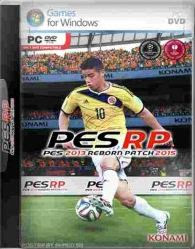

0 komentar:
Posting Komentar